Article
Forgot Password - Mobile App
Subject: Recovering Your Password In The Mobile App
If you forget your password, you can change it in the mobile app by clicking on the “FORGOT PASSWORD” button on the login screen.
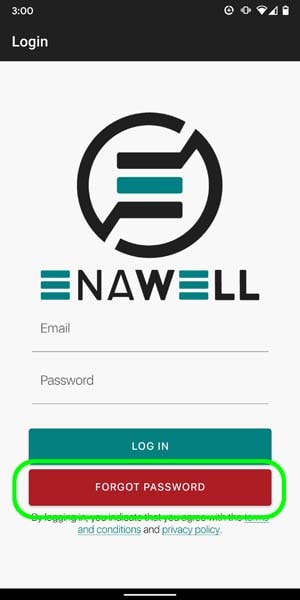
Image: Forgot Password Button
Forgot Password Page
Enter the email address associated with your account. If an account exists with that email address, a verification code will be sent to you.
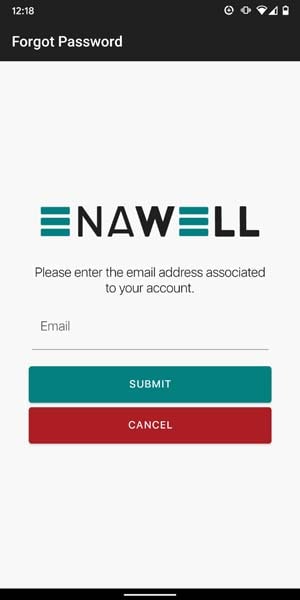
Image: Enter Email
For the final step, enter the verification code that you received at the email address provided. Enter the new password, confirm the new password, and click the “SUBMIT” button to complete the process. You will be returned to the login screen where you can log in using your email address and updated password.
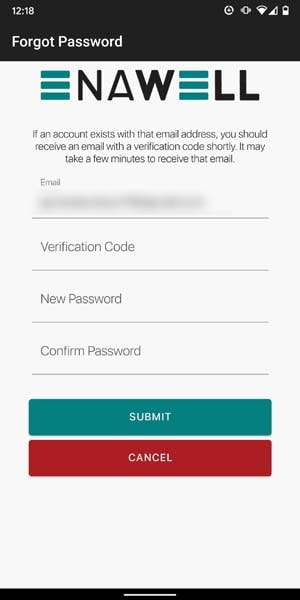
Image: Verification Code
Troubleshooting
I did not receive an email with the verification code.
Verify that you correctly entered your email address. If an account with the entered email address is not found, a verification code will not be sent. If you’re sure the email address is correct, check your spam folder to ensure the verification email was not mistakenly filtered into spam. If you’re still having issues, you can always cancel the process and try to resend a verification code as a last resort.